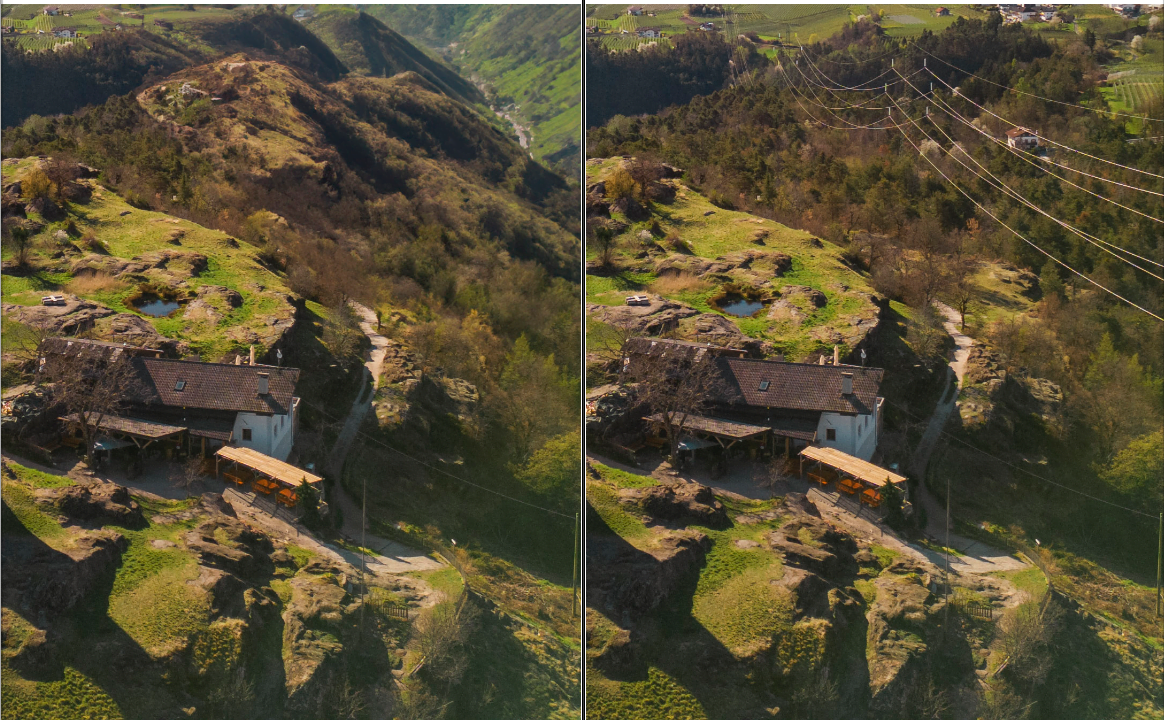Photoshop artificial intelligence is at the forefront of Adobe’s recent innovations, merging the power of AI with the artistry of image editing. As a Lightroom user, you might wonder how these advancements will affect your editing process. This guide dives into the benefits of Photoshop’s AI capabilities for Lightroom users and provides a step-by-step approach for integrating these two powerful tools.
The Photoshop Artificial Intelligence Revolution*
The introduction of generative AI into Photoshop marks a significant leap forward for Digital photography. Photoshop’s artificial intelligence, powered by Adobe Firefly technology, allows for an unprecedented level of creativity and efficiency. In Photoshop, Generative AI has become a game-changer, enabling users to swiftly alter and enhance their images using intelligent machine learning algorithms.The introduction of the Adobe Sensei AI-enriched features like Generative Fill has opened up new horizons for photographers. With it, you’ll find your ability to extend and transform your photographs is limited only by imagination while maintaining the sanctity of your original vision thanks to non-destructive layers.
Utilizing the power of Firefly, Adobe provides an interface where natural language prompts assist you in navigating Photoshop’s comprehensive toolset, making it easier to conceptualize, modify, and enrich your creations.
Workflow Integration: From Lightroom to Photoshop Artificial Intelligence and Back
Lightroom aficionados will appreciate the simplicity of incorporating Photoshop’s artificial intelligence into their established routine. Our guide to using Generative AI within Photoshop from your Lightroom workflow is easy to follow, ensuring a seamless soft transition between applications:
Adobe Photography Plan: An Integrated Creative Universe
The Adobe Photography Plan caters to both Lightroom and Photoshop users, providing all the necessary tools in one package. Subscribers receive Lightroom, Lightroom Classic, Photoshop across desktop and iPad, and 20GB or 1TB of cloud storage, ensuring a comprehensive toolkit well-suited to modern photography practices.
Conclusion
The era of Photoshop artificial intelligence heralds a transformation in photo editing. With these new features in Photoshop, Lightroom users gain access to a more profound and dynamic editing experience. The Adobe Photography Plan ensures that the integration of Photoshop’s AI capabilities into Lightroom workflows is not only innovative but also deeply familiar and effortless.
Stay current with Adobe’s latest updates to fully harness the capabilities of Generative AI and other enhancements. Visit Adobe’s official blog and website for detailed tutorials and insights on making the most of Photoshop artificial intelligence in your photography projects.
Disclaimer: The workflow outlined above is designed to provide a conceptual understanding. For practical application, please refer to Adobe’s official documentation and follow the recommended guidelines when engaging with Photoshop artificial intelligence features.
Helpful links
FAQs
Photoshop AI refers to the use of machine learning and artificial intelligence technologies within Adobe Photoshop to assist and enhance photo editing tasks. Features like Generative AI and Adobe Sensei help users make complex edits, suggest creative alternatives, and streamline the editing process.
Lightroom users can take advantage of Photoshop’s AI features through an integrated workflow. AI tools such as Generative Fill allow for sophisticated editing, like removing unwanted elements or creatively altering images in ways that were previously time-consuming or difficult. Lightroom users can seamlessly transfer images to Photoshop for AI editing and then bring them back into their Lightroom catalog without disrupting their usual process.
No, you do not need a separate subscription if you have the Adobe Photography Plan, which includes access to both Lightroom and Photoshop, as well as their AI-driven features. Ensure your plan includes Photoshop to use the AI tools.
Adobe offers a variety of resources for learning about Photoshop’s Generative AI features. You can visit the Adobe Help Center, participate in forums, watch tutorials on Adobe’s official YouTube channel, or follow guides on Adobe’s blog. These resources provide in-depth information and step-by-step instructions on mastering AI tools within Photoshop.